반응형
Buttons

- 4가지 기본 style
Button configuration



- config.image 프로퍼티에서 지정한 이미지의 위치를 imagePlacement를 사용하여 위치를 지정해 줄 수 있음
addToCartButton.configurationUpdateHandler = { [unowned self] button in
// 이미 버튼에 지정되어 있는 configuration을 받아옴
var config = button.configuration
// 버튼이 highligted 됬을 때 fill이미지로 지정하고 아닌 경우에는 outline이미지를 적용
config?.image = button.isHighlighted
? UIImage(systemName: "cart.fill.badge.plus")
: UIImage(systemName: "cart.badge.plus")
// 변경된 configuration을 전달
button.configuration = config
}- 버튼을 눌렀을 때 이미지를 filled하게 채우고 싶다면 이미지를 적절한 타이밍에 업데이트 해줘야 함 -> 변경사항이 발생할 때 configurationUpdateHandler를 사용함
- isHighlighted는 UIButton의 기본 상태값이므로 이 값의 업데이트가 발생하면 configurationUpdateHandler가 호출됨
addToCartButton.configurationUpdateHandler = { [unowned self] button in
var config = button.configuration
config?.image = button.isHighlighted
? UIImage(systemName: "cart.fill.badge.plus")
: UIImage(systemName: "cart.badge.plus")
config?.subtitle = self.itemQuantityDescription
button.configuration = config
}- UIButton의 기본 상태값이 아닌 개발자가 설정한 값을 변경했을 때 configurationUpdateHandler을 호출하고 싶은 경우 -> 위 코드에서 itemQuantityDescription 값이 변경되는 경우 configuration의 subtitle을 변경해야 함
private var itemQuantityDescription: String? {
didSet {
addToCartButton.setNeedsUpdateConfiguration()
}
}- itemQuantityDescription 값 변경 -> didSet 호출 -> setNeedsUpdateConfiguration 호출됨

- showsActivityIndicator = true 로 지정해서 버튼에 인디케이터를 표시할 수 있음
- 이미지를 대체해서 인디케이터를 표시해 줄 수 있음
- 사용자에게 앱이 해당 로직을 처리 중이라는 것을 알릴 수 있음

Metrics adjustments

- button의 content 위치를 제어하기 쉬워짐
- contentInsets은 버튼의 전체 인셋을 제어하며, titlePadding과 imagePadding을 사용해서 각각의 element와의 거리를 설정해 줄 수 있음
- title, subtitle 뿐만 아니라 content가 정렬되는 방식 또한 쉽게 컨트롤 할 수 있음(행복하당)
Semantic styling

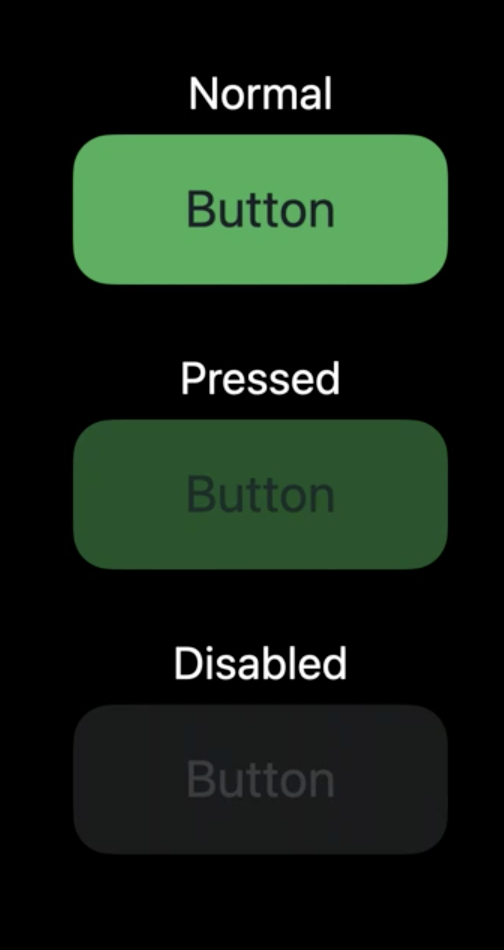
- semantic styling을 사용하면 자동으로 normal,pressed, disabled에 대응할 수 있음
Toggle buttons
- Preserve a selected state
- Already a state of UIControl
- Automatically toggles selected

- 버튼을 누르는 것으로 끝나는 것도 있지만 토글 기능이 필요한 버튼이 있음 -> on/off UISwitch와 같은 기능을 구현
- changesSelectionAsPrimaryAction 값을 true로 설정
Pop-up buttons
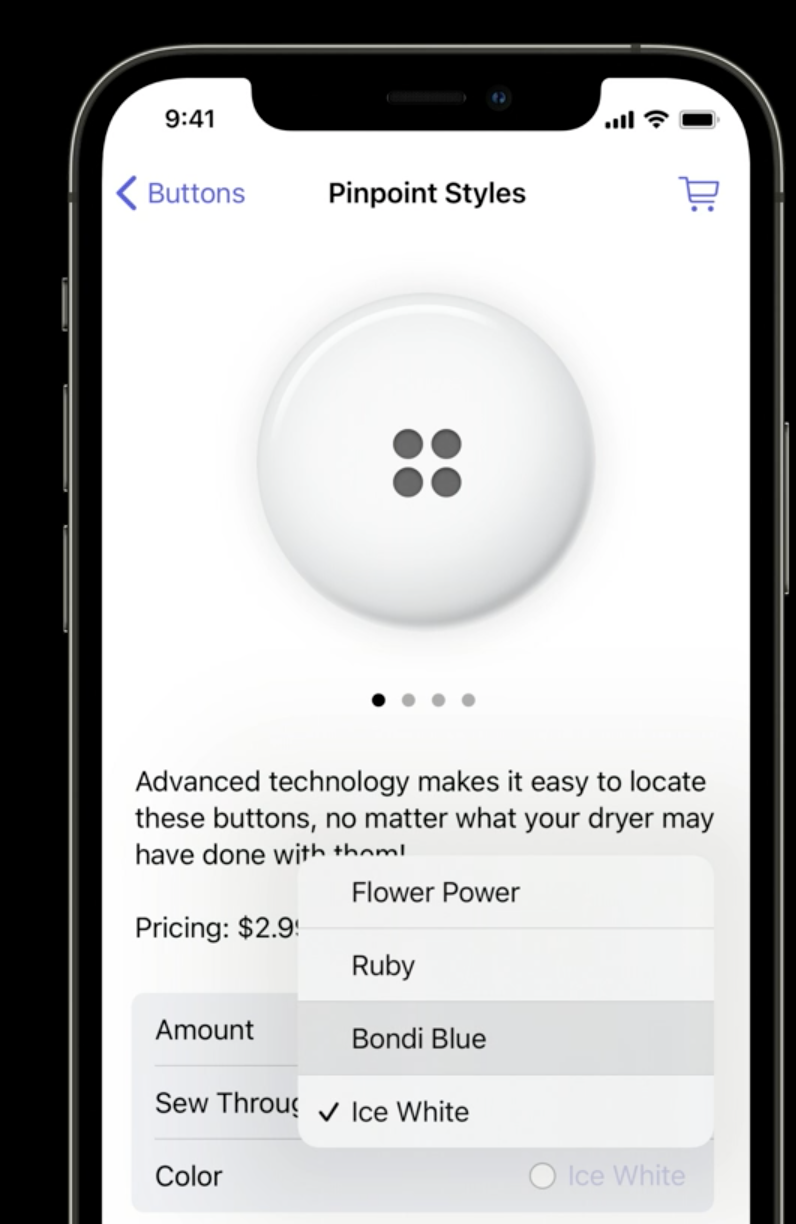

- pull down 버튼과 비슷하게 동작함. 버튼을 누르면 선택할 수 있는 메뉴가 나타남. 여기서 한개만 선택 할 수 있음
Interface builder는 "Build interfaces with style" 비디오 참고
- Similar to pull down buttons
- Enforce a single selected item
- Display selected item
- have a menu assigned
- present it by default
- button title is fixed


changesSelectionAsPrimaryAction을 true로 설정
- similar to UISegmentedControl
- Allow more/nested choices
리스트에서 기본 컬러로 설정하려는 경우 state에 .on으로 설정

button menu의 selectedElements를 이용해서 현재 선택된 값을 체크 할 수 있음

코드를 통해서 새로운 값을 설정해 줘야 하는 경우
UIMenu
- subtitles
- improved submenu interaction
- selection management


Make better buttons
- Build configurations for buttons
- Add toggle and pop-up buttons
- Remove button subclasses
- Get automatic Mac Catalyst support
참고 사이트
728x90
반응형
'🍎 iOS' 카테고리의 다른 글
| [Swift] MVVMC 자세히 알아보기 - 튜토리얼 2 (childCoordinator로 이동하기) (0) | 2022.07.11 |
|---|---|
| [Swift] MVVMC 자세히 알아보기 - 튜토리얼 1 (Coordinator와 AppCoordinator 구현하기) (0) | 2022.07.10 |
| [Swift] UIButton 수직으로 배치하기 with Configuration (2) | 2022.06.28 |
| [iOS/Swift] UICollectionViewCell 알아보기 (0) | 2022.06.27 |
| [iOS] Notification Service Extension와 Firebase 정리 (0) | 2022.06.15 |



댓글